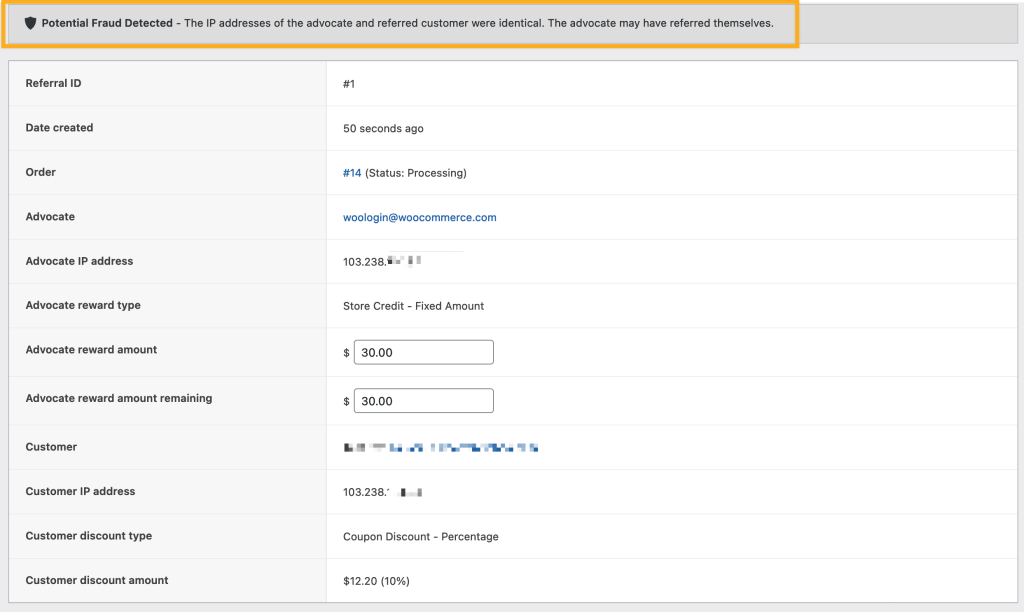Refer a Friend is an AutomateWoo add-on. To use it, you must install and activate AutomateWoo.
Once you have installed Refer a Friend, it’s time to start setting up your referral campaign. One of your first decisions is to choose what type of campaign you want to run in your WooCommerce store. If you want to reward both customers and their friends, use a Coupon Based campaign. If you only wish to reward your customers, use a Link Based campaign. The referral system works by allowing existing customers or ‘advocates’ to refer their friends and then rewarding them with store credit when their friend completes a purchase.
Refer a Friend Setting
↑ Back to topThe Refer a Friend setting location can be found at WP Admin > AutomateWoo > Settings > Refer A Friend.
On the setting page, you can configure the Share type, Share page, Share URL, and other settings.
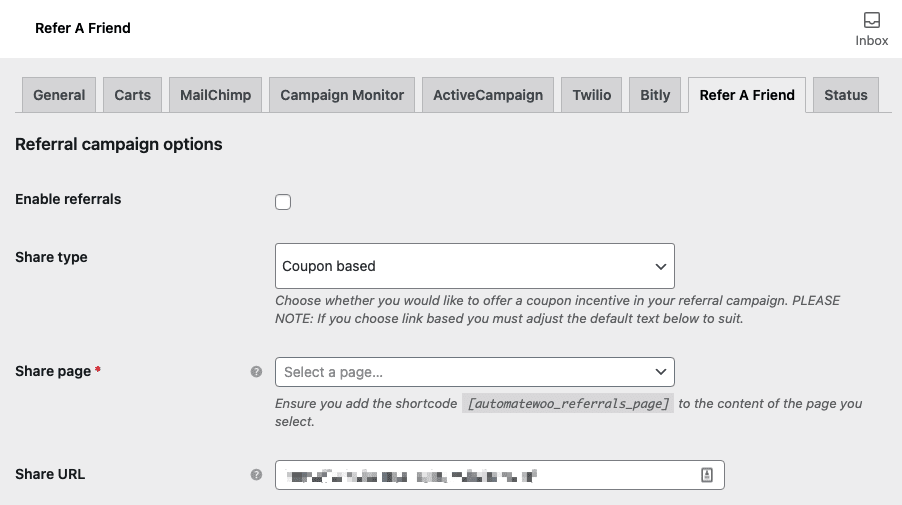
Setting up a share page
In order for your customers to start inviting their friends, your website needs a dedicated share page. Create a new page and add the shortcode [automatewoo_referrals_page] to display the share form as below. You should also include a quick explanation of how your referral campaign will work.
- Please note, you should not set up your home, cart or checkout page to be the Referrals page it must be a new page.
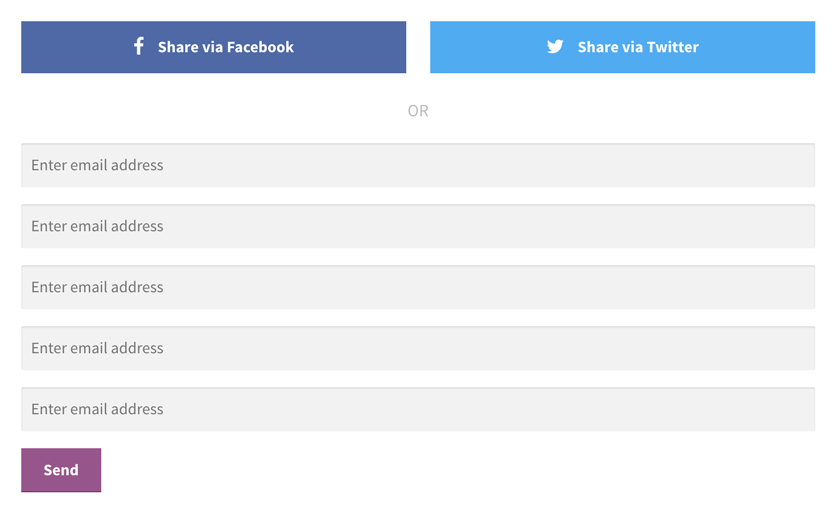
Using the share widget
↑ Back to topTo prompt customers to use your referral campaign you can use a share widget, which is essentially a mini version of the share page. By default, the share widget will be displayed on the order confirmation page, but you can also display it in order emails by enabling it in the Referral settings. If you wish to display the share widget on an alternative page, simply include the shortcode [automatewoo_referrals_share_widget] in that page. If you wish to include the share widget on your workflow emails, use the variable {{ customer.referral_widget }}.
Coupon based referrals
↑ Back to topCoupon based referrals offer a referral reward to the advocate and a discount coupon to the friend. Both the reward and the coupon are highly customizable and easy to set up. If you choose this coupon based referrals, default text and settings are already provided so you can get started as quickly as possible!
Step 1 – Set your share page Select the share page you created earlier from the options in the field Share Page.

Step 2 – Choose your approval process By default referrals are auto-approved once the order is completed, which applies to all referrals which are not flagged as potentially fraudulent. If you would like to manually approve all referrals uncheck this option.

Step 3 – Choose a referral coupon offer The referral coupon is the discount incentive offered to the friend by the advocate. You can choose a fixed coupon discount (e.g. get $20 off) or a percentage coupon discount (e.g. get 20% off). Select your offer amount, minimum purchase amount and the coupon expiry date. If you would like advocates to have a single coupon code for all time be sure to set the Coupon Expiry to ‘0’.
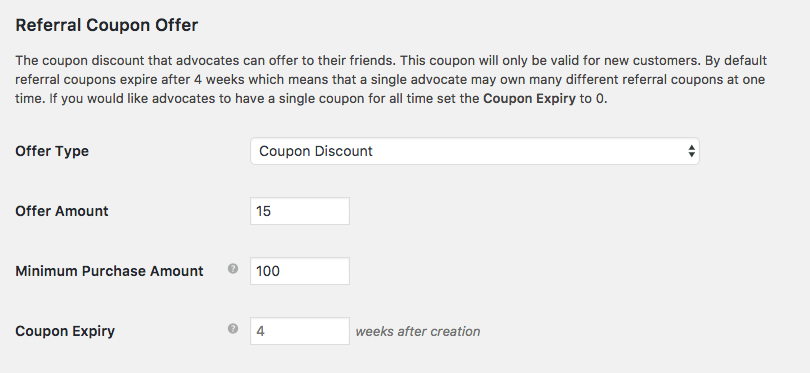
Step 4 – Choose a referral reward The referral reward is given to the advocate each time they successfully refer a friend. A successful referral occurs when the friend completes an order in your store and after the referral is approved the advocate gains access to the reward. Rewards are given using store credit and can either be a fixed amount (e.g. $20) or a percentage of their friend’s order total (e.g. 20%).
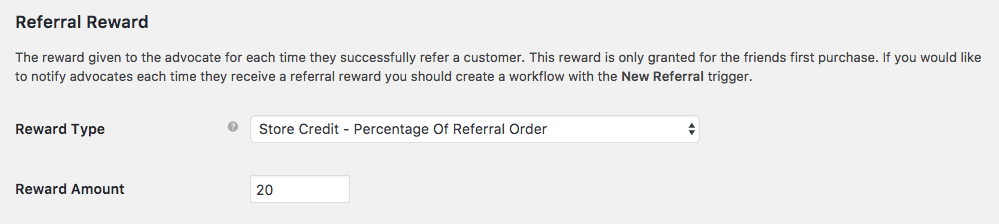
Step 5 – Setup the share widget The share widget will automatically show up on the order confirmation page, and you can choose to display it at the top or bottom of the page. Modify the default text to suit the details of your referral campaign. If you would like to add the share widget to order emails you can enable that setting here.
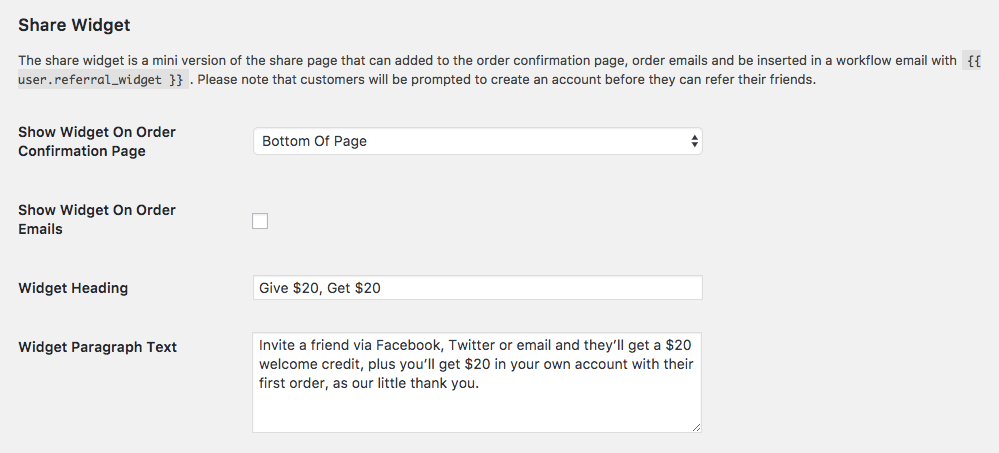
Step 6 – Choose the sharing options Let your advocates promote your store in a variety of ways using Facebook, Twitter, and Email. Adjust the default text to suit your referral campaign details.
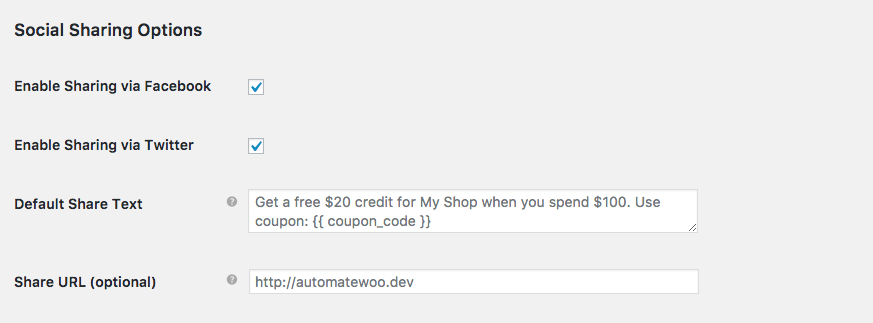
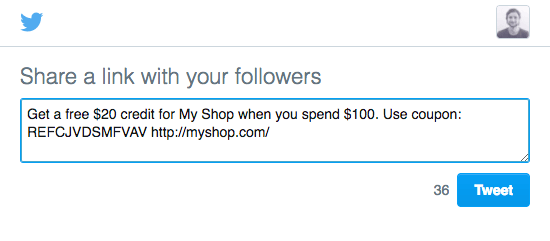

When you’re ready, enable the plugin at the top of the settings page. Great job! Your campaign is ready to go!!
Link based referrals
↑ Back to topLink based referrals are an alternative referral type which does not offer a coupon. The advocate will still receive their reward, but the friend is not offered any extra incentive to shop at your store. Instead, a customer can become an advocate for your store by sharing a link, hence the name link based referrals. If the friend clicks on the link and visits your store, they will be treated as a normal customer. Once they complete a purchase, the advocate will receive a reward of your choosing. To get started go to AutomateWoo > Settings > Referrals. Here’s how to set it up in six easy steps:
Step 1 – Set your share page Select the share page you created earlier from the options in the field Share Page.

Step 2 – Choose your approval process By default referrals are auto-approved once the order is completed, which applies to all referrals which are not flagged as potentially fraudulent. If you would like to manually approve all referrals uncheck this option.

Step 3 – Select link options Create a share link parameter and choose a link expiry date. If you would like advocates to have the same share link for all time be sure to set the Share Link Expiry to ‘0’.

Step 4 – Choose a referral reward The referral reward is given to the advocate each time they successfully refer a friend. A successful referral occurs when the friend completes an order in your store and after the referral is approved the advocate has access to the reward. Rewards are given using store credit and can either be a fixed amount (e.g. $20) or a percentage of their friend’s order total (e.g. 20%).
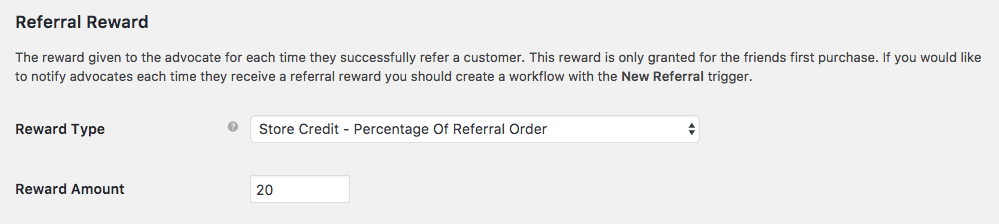
Step 5 – Setup the share widget The share widget will automatically show up on the order confirmation page, and you can choose to display it at the top or bottom of the page. Modify the default text to display the details of your referral campaign. The default text applies to coupon based referrals so you must change this text.
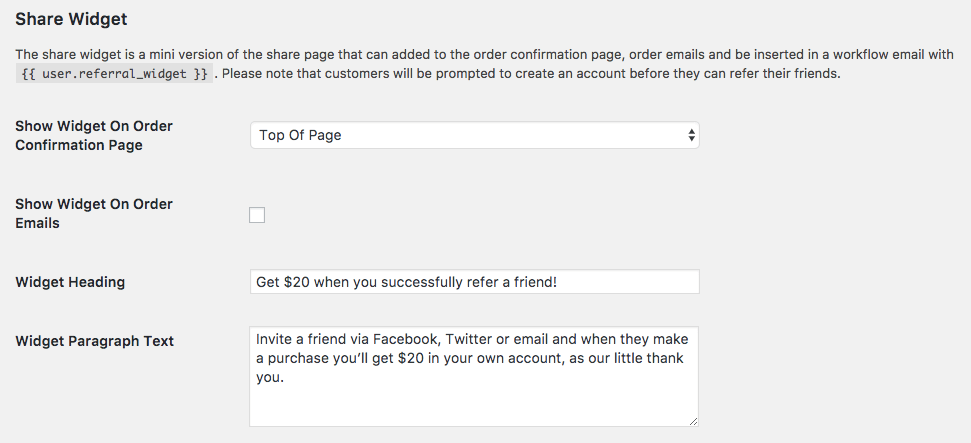
Step 6 – Choose the sharing options Let your advocates promote your store using Facebook, Twitter, and Email. Adjust the default text to suit your referral campaign details. The default text applies to coupon based referrals so you must change this text and remove all {{ coupon_code }} variables.
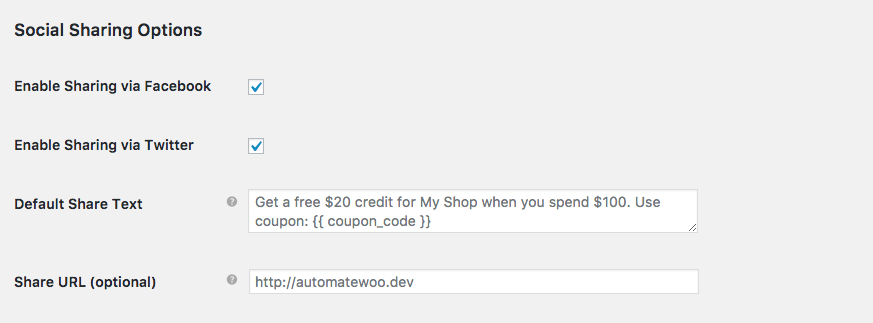
- Be sure to include at least one link in the email so link tracking is possible. The advocate’s unique tracking parameter will be added to every URL email body.

When you’re ready, enable the plugin at the top of the settings page. Fantastic Work! Your referral campaign is ready to go!!
Frequently asked questions
↑ Back to topHow do I know if I have successfully referred a referral?
A list of successful referrals can be found under My Account > Referrals page.
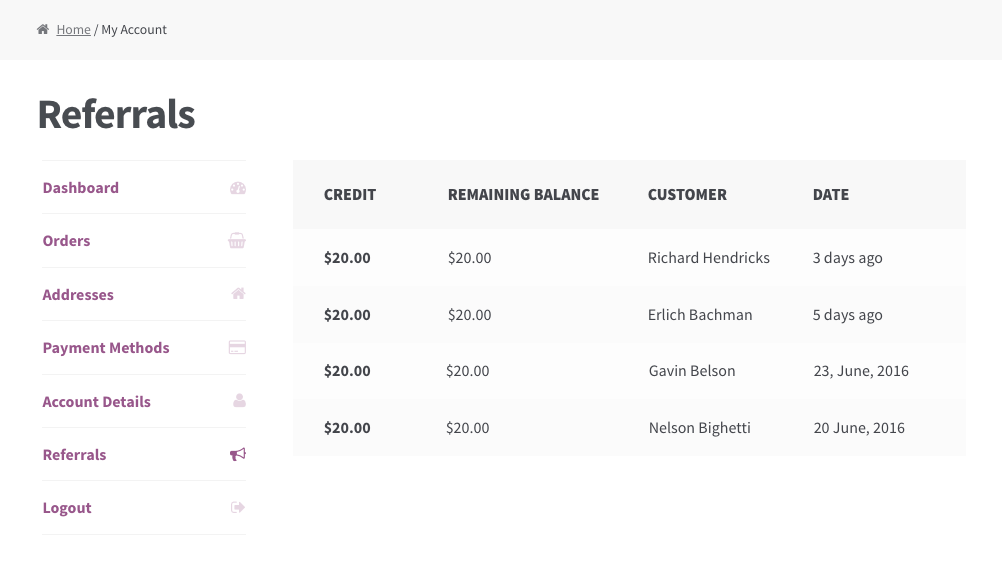
Can this add-on be activated on network level on WordPress multisite environment?
The add-on can’t be activated on network level on multisite website under My Sites > Network Admin > Plugins, due to possible side effects. The following error will show on the subsite, if you’re trying to activate it on the network level:
AutomateWoo - Refer A Friend is inactive. AutomateWoo plugin directory name is not correct.
However, you can activate it on subsite level.
Does this add-on have Fraud Detection feature?
Yes. Our WooCommerce Refer A Friend add-on has a few fraud rules out of the box:
- Advocate IP address matches that of the customer – The referral will be marked as potentially fraudulent and will be blocked from auto-approval. Matching IP addresses don’t always mean that the referral is fraudulent as your store could be shared among co-workers who use the same IP address.
- Matching cookies – A cookie is placed in the advocates browser and if present they will not be able to use a referral coupon. If there is a match the coupon cannot be used.
- Matching emails – When attempting to use a referral coupon the billing email is checked against any previous orders. If there is a match the coupon cannot be used.